Tired of Unwanted Interruptions? Here’s What You Need to Know
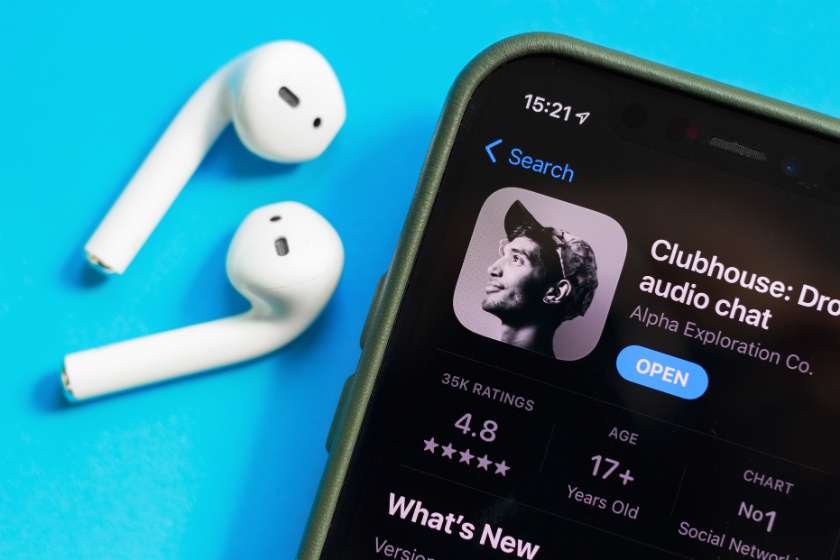
AirPods have revolutionized the way we experience audio on the go. From their sleek design to seamless integration with Apple devices, they are an essential gadget for many. However, one feature can sometimes interrupt your listening experience: AirPods reading notifications aloud. If you’ve ever wondered how to stop AirPods from reading notifications, this guide will walk you through everything you need to know to regain control of your audio experience.
AirPods are designed to make life easier, but the “Announce Notifications” feature can sometimes do the opposite. This section dives into why the feature exists, how it works, and what you can do to customize or disable it entirely for a smoother listening experience.
Why Do AirPods Read Notifications? Understanding the Feature
When Apple introduced this feature, the goal was convenience. With AirPods, users can hear important updates without looking at their phones. This is particularly helpful for hands-free activities, like driving or working out. The “Announce Notifications” feature works through Siri, reading messages, reminders, and other alerts directly into your ears.
While this functionality is handy in some scenarios, it can also be intrusive. Imagine listening to music or taking a call, only to be interrupted by a stream of notifications. This makes knowing how to stop AirPods from reading notifications an essential skill for users who value a distraction-free experience.
How to Disable Notifications on AirPods
If you’re ready to stop your AirPods from reading notifications, follow these steps:
- Open Settings on Your iPhone or iPad: Make sure your AirPods are connected.
- Navigate to Notifications: Scroll down to find the “Notifications” section.
- Select Announce Notifications: Tap this option to access its settings.
- Turn Off the Feature: Toggle the “Announce Notifications” option to the off position.
Once you’ve disabled this feature, Siri will no longer read notifications while using your AirPods.
Customizing Which Notifications Siri Reads
For users who want selective control, Apple provides customization options:
- Choose Specific Apps: Under “Announce Notifications,” you can toggle which apps are allowed to send alerts. For instance, you might keep messaging apps enabled while disabling social media notifications.
- Adjust When Notifications Are Read: You can specify if notifications should be announced only when using AirPods or when connected to CarPlay as well.
These options ensure that you stay informed about what matters most without unnecessary interruptions.
When Did This Feature Originate?
The “Announce Notifications” feature was introduced with iOS 15, building on Apple’s commitment to hands-free usability. It aimed to enhance accessibility for users managing busy schedules or multitasking. However, not every feature suits every user, and this one’s divisiveness has led to many searching for ways to disable it.
The Importance of Managing Notification Preferences
Customizing how you receive notifications isn’t just about convenience—it’s also about mental clarity. Constant interruptions can lead to decreased focus, especially during work or leisure activities. By taking control of this feature, you can create a more intentional and productive environment, whether at home or on the go.
Recommendations: Useful Tools and Resources
To further enhance your AirPods experience and optimize your device settings, consider exploring these resources:
- Apple’s Support Page: Provides official guidance on managing AirPods and iOS features.
- MacRumors Forums: A community of Apple enthusiasts offering tips and troubleshooting advice.
- Reddit’s Apple Help Community: A space to ask questions and share solutions about AirPods and other Apple devices.
These platforms offer a wealth of knowledge for both beginners and experienced users alike.
Conclusion
Learning how to stop AirPods from reading notifications is a simple yet impactful way to improve your listening experience. Whether you prefer complete silence or selective alerts, Apple’s customizable settings allow you to tailor your devices to your needs. With a few adjustments, you can enjoy uninterrupted audio while staying in control of your notifications.
Find this and many more knowledge guides on Monkicon